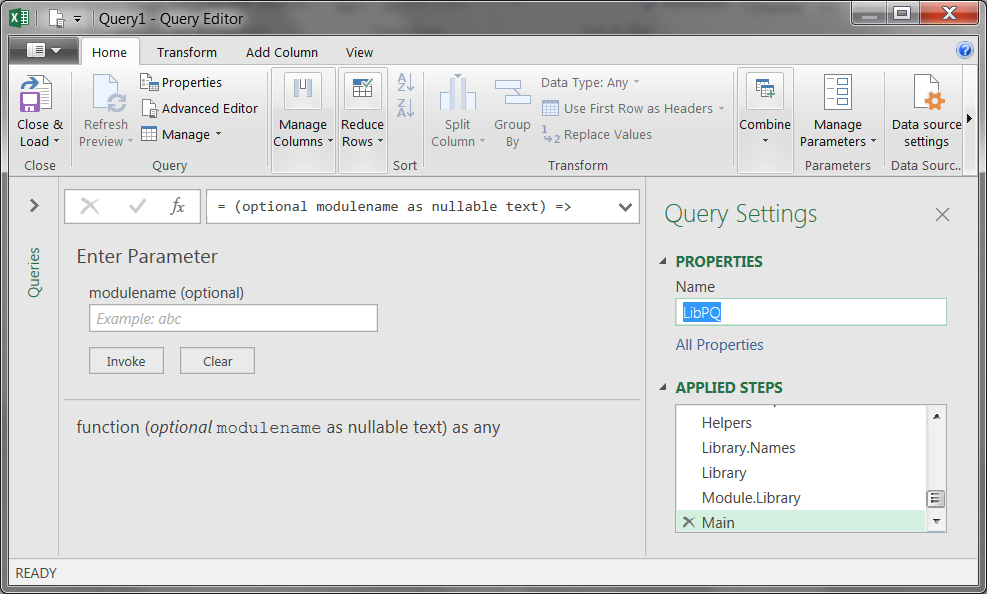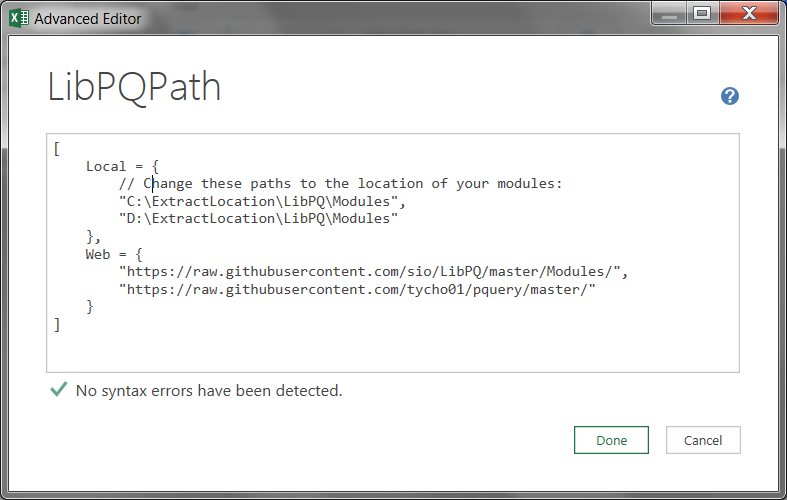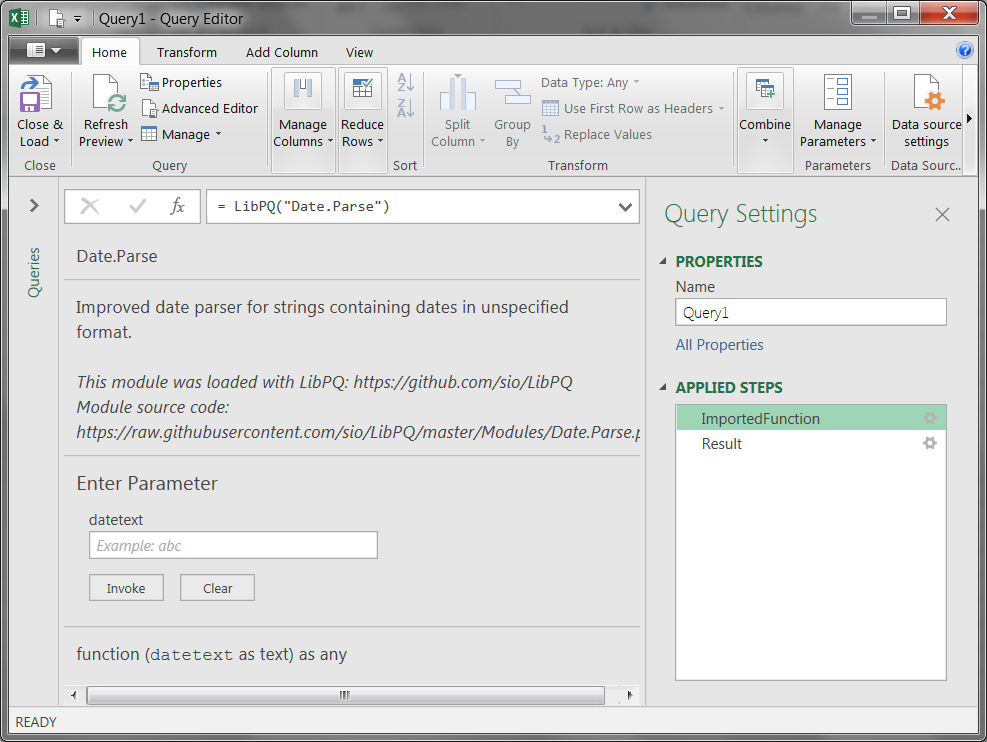This is a step by step guide to getting started with LibPQ, an illustrated version of "Installation and usage" section of the official documentation.
Installation
LibPQ source code
The source code of the library has to be present in each workbook that uses it.
- Create a new blank query:
Data > Get & Transform > From Other Sources > Blank Query - Go to "Advanced editor" and replace the query code with the contents of
LibPQ.pq(switch to "Raw" view to make selecting easier) - Save new query under the name
LibPQ
Specifying modules location
After the previous step LibPQ doesn't know yet where it should get the modules' source code from. You can specify an unlimited number of local and web locations where the modules are saved:
- Create a new blank query and name it
LibPQPath - Copy the contents of LibPQPath-sample.pq and modify it in Advanced editor.
LibPQ will search for your modules first in local directories (in order they are listed), then in web locations. If the module is found, no further locations are checked.
It helps with the name collisions:
- Let's say you have a module
FavoritePets.pqstored in your module collection athttp://yoursite.com/PowerQueryModules/ - At the same time you use some modules from a friend's module collection
at
http://friendname.com/PowerQueryModules/ - If your friend adds a module with the same name to their collection, all
you need to do to ignore it is to make sure that your collection address
is higher in the
LibPQPaththan your friend's. - That works both ways: you and your friend can continue sharing your module collections while using personal modules with colliding names without any problems.
Reusable template
It is not necessary to repeat the installation steps every time you want to use LibPQ. You can add LibPQ to an empty workbook and save is as a template for future use.
Usage
Importing existing module
Import any available module with LibPQ("ModuleName") when writing your
queries in Advanced editor. LibPQ will search for the file named
ModuleName.pq in all locations that you've listed in LibPQPath. If the module
is found, its source code will be evaluated and the result will be returned.
For example, let's import Date.Parse from standard LibPQ collection:
That works because LibPQPath contains reference to
https://raw.githubusercontent.com/sio/LibPQ/master/Modules/, where the source
code for Date.Parse.pq is located.
Creating a new module
You can save any reusable Power Query function or query to be imported by LibPQ later:
- Copy the code of that module to any text editor (I recommend Notepad++) and
save it with
*.pqextension - Place the module into any location listed in
LibPQPathand it will become available for importing
If you have any further questions about LibPQ please create an issue on GitHub or contact me via e-mail.